Join a Christian Institute meeting with Zoom
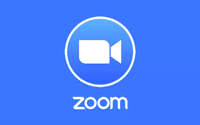
If you do not already have Zoom installed on your computer, laptop, tablet or smartphone, you will need to download this in advance of the meeting.
You can also listen to the meeting using your phone.
Download for computer or laptop
Download for Windows
(for PCs)
Download for Mac OS
(for Apple iMacs and MacBooks)
Instructions for installing on Mac computers
Download for tablet or smartphone
Download from Apple App Store
(for Apple iPhones and iPads)
Download from Google Play Store
(for Android phones and tablets – e.g. Amazon, Huawei, Motorola, Samsung, Sony, etc…)
After you have installed Zoom
1.At the appropriate time click/tap on ‘Join a Meeting’* and enter the relevant Meeting ID and your name. Then click/tap on ‘Join’ and enter the meeting Password provided to gain access to the meeting.
–You do not need to create an account with Zoom. If you are being asked to ‘Sign up’ or ‘Sign in’ you can click/tap on ‘Back’ or ‘Cancel’.
2.‘Finish registration to join the webinar’ – enter your email address and click/tap on ‘Join Webinar’. (This does not create a Zoom account, but registers you for The Christian Institute meeting.)
3.You will arrive in a ‘Waiting Room’. Institute staff will then let you into the meeting from five minutes before it is due to start.
*If you have a Zoom account and have signed in, click/tap on ‘Join’ on the ‘Home’ screen.
Listen to a meeting using your phone
1.On your landline or mobile dial the local-rate Zoom number: 0208 080 6591
2.Key in the Meeting ID when prompted, followed by two hash symbols: # #
3.Key in the Password when prompted, followed by one hash symbol: #
–You will need a password made up of numbers only. If you do not have this please contact us on 0191 281 5664.
4.You will arrive in a ‘Waiting Room’. Institute staff will then let you into the meeting from five minutes before it is due to start.
